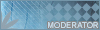Instructions to downgrade Acer Aspire M5640 to Windows XP successfully
I bought an Acer Aspire M 5460 computer 2 weeks ago. Tried to “UPGRADE “ to Windows XP but failed. The blue “error” page kept coming up and stopped. Then I Googled to see if there are any helpful tips on the net. I couldn’t find anything helpful. I decided to paste what I did to help whoever wants to do the same thing.
I found instructions on Acer’s Taiwan website and downloaded necessary driver from this website. This information is not available from Acer’s North American websites. I decided to keep the original hard drive with Vista OS and installed a new hard drive. If I want to “downgrade” to Vista down the road, I won’t have to waste time to do it again. The hard drive I used is SEAGATE 500GB Barracuda 7200.11 32MB Cache SATA , Model # ST3500320AS. It cost me $70 Canadian Dollars ( I’m in Canada).
The tricky part was to get the right driver, which is only available from Acer’s Taiwan website, to start. That’s why some people had problems to UPGRADE to XP in North America. Please go through the following procedures to get the right driver.
First, click this link:
http://www.acer.com.tw/driver.asp
1.There are 3 drop down bars on the center. Top one is default as "Desk Top Computers". Don't touch it. The second one is Series Name. Click "Aspire". The third one is for model numbers. Click "ASM 5640". Then click the small green button on the right hand side. It locates approximately 1 inch away from the third drop down bar.
2. Once you click the small green button. You will see a drop down bar underneath the green button. "Windows Vista" is default. Click this bar to choose your OS, which is Windows XP. Once you choose your OS. Wait. Don't touch the green button. The driver list will come up automatically.
3. There are English names for these drivers. There are 7 drivers available. The fifth one, SATA 10.1.0.20 ,0.48Mb, is what you need. This is a zipped file. You have to unzip it and download it to a floppy disk. (Note: If you need relevant XP related drivers later, you may follow the above procedures to get appropriate drivers here.)
Second, click this link:
http://www.acer.com.tw/qanda.asp
1. There are 4 drop down bars on the center. Top one is default as "Desk Top Computers". Don't touch it. The second one is Series Name. Click "Aspire". The third one is for model numbers. Click "ASM 5640". The fourth one is Category. There are 7 options. Click the fourth one. The 4th one looks like this—作業系統, it means “Operation System” in Chinese. Then click the small green button on the right hand side. It locates approximately 1 inch away from the third drop down bar.
2. You will see two options come up. We want the lower one with a file number F200803025. Click the green “Q”.
3. You will see instructions to “UPGRADE” to Windows XP in Chinese.
4. The following is translation word by word. These screen shots will help.
Prerequisites:
(1) USB external floppy disk drive. ( I pulled out an internal floppy disk drive from an old computer, which worked just fine. There is a floppy connection on the motherboard.)
(2) One blank 1.44MB floppy disk. (Which I believe you downloaded the SATA file already)
(3) Windows XP SP2 CD
Procedures:
(1) Download SATA hard drive driver. Unzip the file and copy it to the floppy disk (which you just did). The file looks like screen shot.
(2) Put Windows XP SP2 CD into DVD-ROM.
(3) Turn on computer. Press “Del” key when you see Acer logo. Then check BIOS edition. If BIOS edition is R01-XXL, please upgrade to R01-XX (BIOS edition R01-A3 or higher is recommended.) (Note: I didn’t do anything on this part. My computer’s BIOS is R01-B2. Nothing needs to done. Maybe you don’t have to ,either.)
(4) Turn on computer and press “F12” or “F2” key to boot first from CD/DVD as per screen shot.
(5) When “ Press any key boot CD” comes up, hit any key.
(6) When Windows XP installation screen comes up, press F6.
(7) Press “S” key to install SATA driver as per 3 screen shots.
(8) Hit “Enter” to continue.
(9) During installation, when the following screen shot comes up, please enter “A:”.(Note: SRCDATA file “nvrd32.sys” doesn’t exist in “C:”. You have to direct it to copy it from “A:” )
(10) Get access to Windows XP Device Manager.
(11) Install chipset driver. Nvidia Geforce 7100 nForce 630i driver link:
http://www.nvidia.com/object/nforce_winxp_15.24.html
(12) Restart computer.
(13) Install Audio driver.
(14) Check Device Manager to see if there are any question marks or exclamation marks.
My Acer’s video card is ATI Radeon HD 3450. Driver’s link:
http://game.amd.com/us-en/drivers_catal ... radeonx-xp
Good luck and happy upgrading.