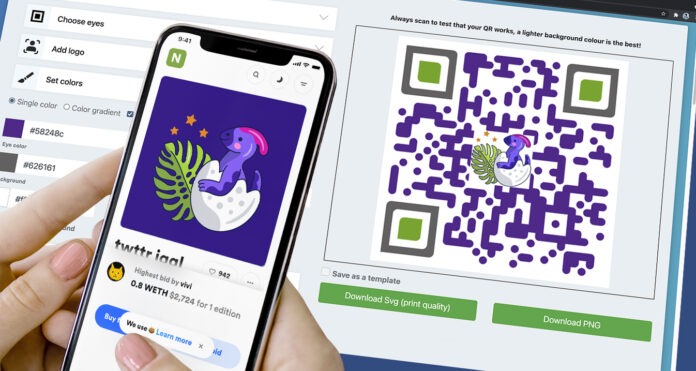
QR codes have started their journey as part of the automotive assembly prompt in 1994. This two-dimensional barcode was invented to solve issues that many cashiers and manufacturing companies encounter with traditional barcodes. And these issues are, storing more data and scanning speed rate.
And as they humbly overpower traditional barcodes in terms of data storing and scanning speed rates, QR codes have become one of the most used wireless technologies various industries use to simplify some of their marketing and operations tasks.
When it comes to scanning and unpacking information from a QR code, electronic devices made by Apple Inc. are one of the best QR code reading machines that anyone can use today.
To know how these devices take the top rank as one of the best portable QR code scanners to use today, here are some of the technological key takeaway that every IOS geeks should take note of, and these are the camera app, and OS installed on iPhones.
By noting how these technological factors affect how QR codes are scanned on iPhones, let us put your iPhone’s QR code scanning capability to the test.
How to scan a QR code on iPhone?
There are three ways iPhone users can get their iPhones to scan a QR code; through the integrated camera app, via the control panel, and IOS third-party QR code scanner apps. To successfully scan one, here are the following QR code scanning steps that you can follow:
Scanning a QR code via the integrated camera app:
1. Launch the camera app.
2. Choose the rear-facing camera.
3. Point the camera at the QR code you see on your desktop screen, print materials, box, or other surfaces. Allow a few seconds to get recognized.
4. Tap the notification box that appears at the top of the screen. If the notification box does not appear, go to the Settings app, tap the camera and enable the Scan QR codes toggle.
Via Control Center:
1. Tap Control Center in the iPhone Settings app.
2. Scroll down to Code Scanner and tap the green + icon to successfully add this shortcut to Control Center.
3. Then, launch Control Center by swiping down from the top right corner of an iPhone with Face ID to accomplish this or swipe up from the bottom of the screen on an iPhone with the Home button.
4. Point the Code Scanner icon to a QR code, and it will automatically redirect you to the appropriate content. If a PDF QR code is scanned, the code must show a PDF file on the landing address.
Through third-party IOS QR code scanner apps:
Since most iPhones with the latest IOS update do not need a QR code scanner app to scan a QR code, other features such as saving the data from a recently scanned QR code, creating a QR code through iPhone, and scanning a saved QR code image in the gallery are present which QR code apps have against the integrated QR code scanner built into these phones.
Because of this, many iPhone users still download a reliable QR code scanner app from the App Store and scan the QR codes they find on physical surfaces and online.
The scanning steps depend on how the QR code scanner is structured. But for reference, you can follow the second step of the scanning instructions in scanning a QR code via the camera app.
How to create a QR code on iPhone?
Now that you know how to scan a QR code on iPhone, the next thing you will want to know is how you can create one. Luckily, there is a way to create one using your trusty iPhone mobile browser Safari or Google chrome. Through this, you can start creating your QR code by simply following these QR code creation steps:
1. Visit a QR code generator with logo website and create an account
2. Select the category of the QR code you want to create and fill in the required fields
3. Generate your QR code and customize its design.
4. Run a scan test and download your QR code.
5. Distribute your QR code.
Conclusion:
QR codes have become a ubiquitous tool that people use to store and gather information contactless. And as they are widely used for contactless uses like adding someone on social media via QR code or digitally paying for the products you buy in-store, people can feel the future with QR codes is here.
With more people starting to integrate these codes for business or personal use, it is always essential for them to choose a reliable QR code generator online to create a working and trusted QR code.

