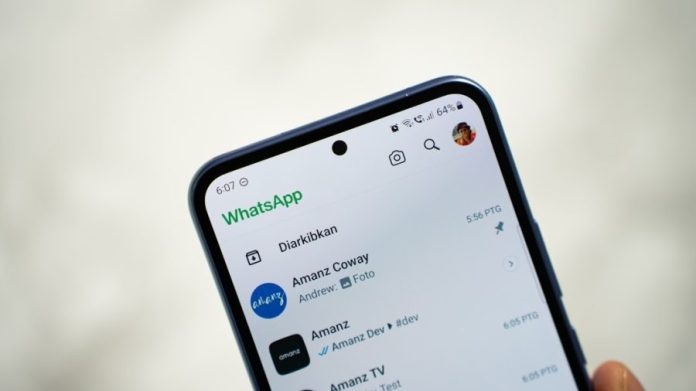
It’s a gut-punch moment—you open WhatsApp, expecting to find those travel photos, a funny meme from a friend, or the only snapshot of last night’s family dinner. Instead, the chat feels hollow. The images you thought were safe are nowhere to be seen. Maybe you deleted them by mistake. Maybe iOS updated in the middle of the night. Or maybe your iPhone froze and those pictures vanished into thin air.
If you’re reading this, you’ve probably tried iCloud or iTunes backups already, only to hit a wall. Don’t worry—you’re not out of options. In fact, there are proven ways to get your images back even if you never created a backup. This guide will walk you through each method, from simple checks to advanced recovery tools, so you don’t have to keep wondering whether those memories are lost forever.
First Things to Try Before Using Recovery Tools
Before diving into software, it’s worth checking a few overlooked places. You might be surprised how often the simplest fix brings relief.
Start by opening WhatsApp itself. Go into the specific chat where the image was shared, scroll up, and tap on the contact or group name. There’s a Media, Links, and Docs section that holds every file sent within that chat. Images often linger there, even when they’ve disappeared from your main gallery.
Still no luck? Flip over to your iPhone’s Photos app. At the bottom, you’ll see Albums. Many iPhones automatically create a WhatsApp folder. If auto-download was enabled, your missing pictures may be sitting right there.
Another overlooked fix: ask the sender to resend the image. It might feel awkward, but if the picture came from a close friend or family member, chances are they still have it. I’ve seen people spend hours with recovery tools only to discover the sender could have solved it in two minutes.
Finally, check iCloud Drive or Shared Albums if you’ve been syncing media automatically. Some users don’t realize their phone was quietly saving images in the background. A quick peek could be the relief you need.
If none of these quick fixes restore your photos, then it’s time to move beyond basic checks and use more reliable methods.
Method 1 – Retrieve WhatsApp Images with iCloud Drive Sync
Even without an official WhatsApp backup, iCloud can sometimes keep fragments of your data. Think of it like the attic of your iPhone—files get stored there even if you didn’t plan for it.
To explore this option, head into Settings → Apple ID → iCloud → Manage Storage. Scroll down until you see WhatsApp listed. If data is stored, you’ll have the option to restore it. This doesn’t guarantee every missing image will reappear, but I’ve seen it bring back partial sets of photos, especially recent ones.
The upside of using iCloud Drive is obvious—it’s secure, built into your device, and requires no extra installations. The downside? It’s hit or miss. iCloud doesn’t always capture WhatsApp media unless the app was synced at the right moment. You may recover only fragments, or sometimes nothing at all.
Still, it’s worth a try. Think of it as fishing in shallow waters—you might not catch much, but there’s always a chance of reeling in something valuable before you invest in more powerful tools.
Method 2 – Retrieve WhatsApp Images without Backup Using Data Recovery Software
When quick fixes and iCloud Drive don’t deliver, the fastest way forward is to use a professional tool that actually knows how to talk to your iPhone’s storage. Among the options, Gbyte Recovery has quickly become the most reliable choice in 2025, especially for WhatsApp media. It’s built for the newest iOS versions and devices, and what really sets it apart is its cableless iCloud recovery technology—you don’t even need a USB cable to bring those lost photos back. If you’ve been searching for dependable WhatsApp recovery, this is where your hunt can end.
Here’s how the process works in real life:
1. Install Gbyte Recovery on your computer. The setup takes only a few minutes.
2. Select WhatsApp → Images. Gbyte is built with app-specific recovery in mind, so you don’t waste time scanning irrelevant files.
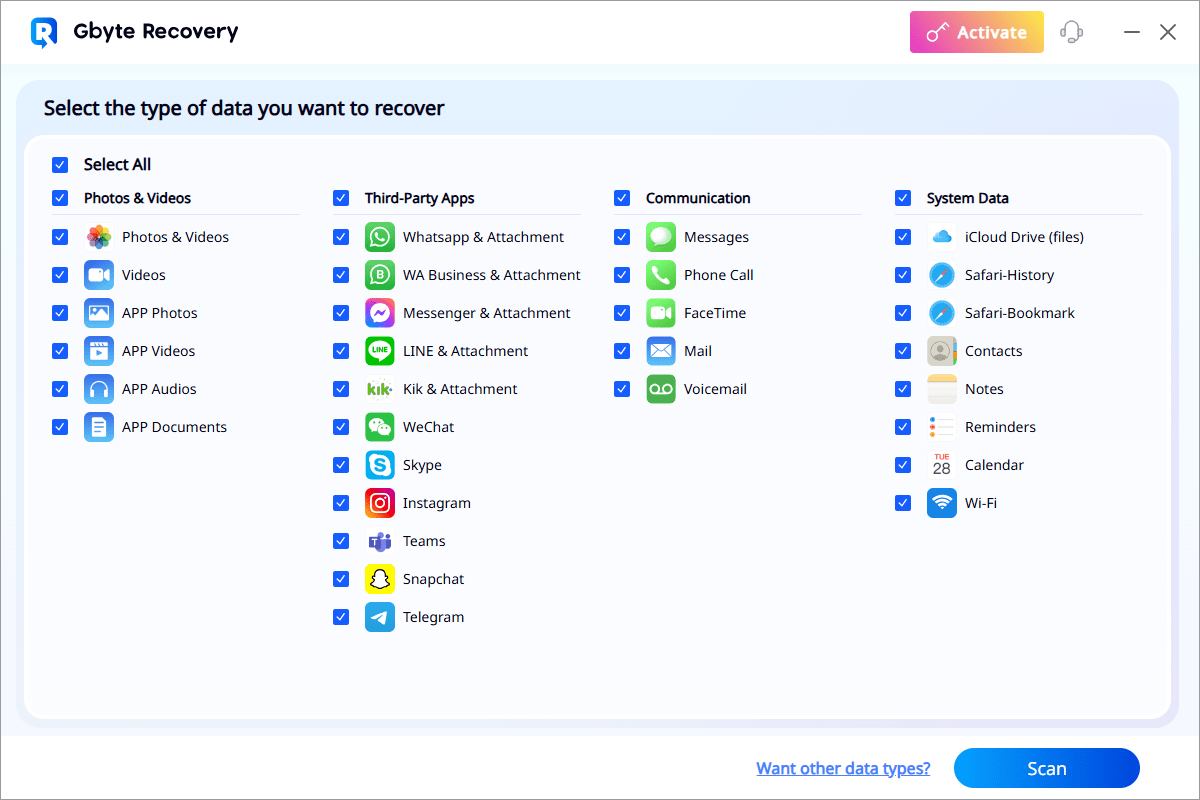
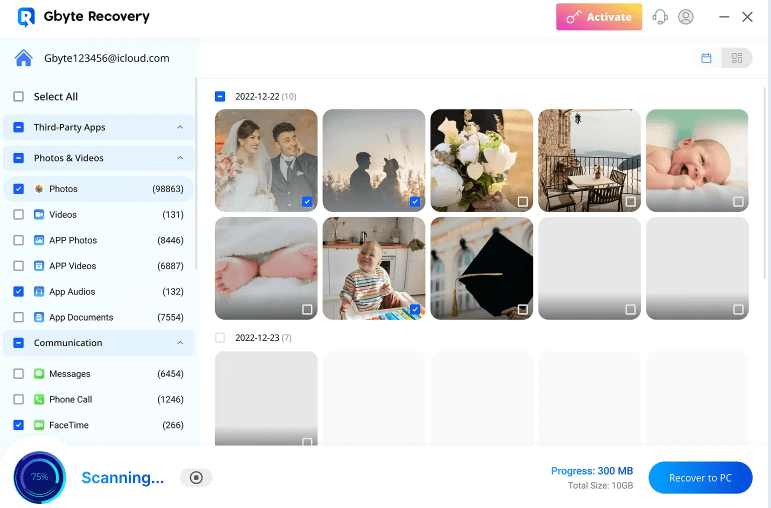
4. Preview and restore. You can filter results, pick the exact images you want, and save them either back to your iPhone or safely onto your computer.
Why Gbyte Stands Out
From my own experience, what makes Gbyte stand out is the smoothness of this process. You don’t feel like you’re wrestling with tech jargon—the interface is clean, and recovery speed is noticeably faster than older tools. On top of photos, it can also bring back videos, voice notes, and even those sticker packs you thought were gone.
Pricing and Plans
As for cost, Gbyte offers flexibility: $49.99 for a monthly license if you’re in a hurry and just need a one-time rescue, or $89.99 annually if you’d rather have long-term peace of mind. For the amount of stress it saves, the price feels more like insurance than software.
I’ve seen plenty of people try random free tools online, only to end up frustrated. Investing in something like Gbyte not only increases your success rate but also protects your phone from sketchy downloads. For those who want the best iPhone data recovery option available in 2025, Gbyte has quickly become the top recommendation in tech circles.
Tips to Prevent Future WhatsApp Image Loss
Recovering data is possible, but prevention saves you countless headaches. A few small tweaks in your settings can mean the difference between panic and peace of mind.
- Enable auto-download in WhatsApp: Open Settings → Storage & Data → Media Auto-Download. This ensures images are saved to your Photos app automatically.
- Sync Photos with iCloud or Google Photos: Cloud syncing adds an invisible safety net. Even if WhatsApp wipes a chat, your images survive elsewhere.
- Export chats regularly: For chats filled with important images, WhatsApp lets you export entire threads, attachments included.
- Keep your iPhone storage healthy: When your device runs out of space, apps behave unpredictably, and media is often the first casualty.
I can’t count how many readers I’ve spoken with who only learned these lessons after losing something important. Don’t wait until it’s too late—build a safety routine now so your next panic moment never arrives.
Conclusion
Losing WhatsApp images on your iPhone feels devastating in the moment, but it doesn’t have to be the end of the story. Even without backups, you have options—from hidden folders and iCloud Drive to advanced recovery software designed to dig deeper than you ever could manually.
With the right approach, those vanished photos aren’t gone forever. Once you’ve recovered them, take the extra step to protect future memories with smart syncing and regular exports. Data loss happens to almost everyone at some point—but with the right tools and habits, it never has to break your heart twice.

