
Do you want to share your story with more people but are unsure how to start your own podcast? Do you worry that the podcast production process is complex and might require a significant investment in equipment? Well, fear not, as Spotify has you covered!
As we all know, Spotify is a widely beloved digital platform offering millions of songs and podcasts. With an estimated 36.3 million podcast listeners per month in 2024, Spotify is a preferred choice for most podcasters. No matter you’re a beginner or a professional, Spotify is the right place for you.
Excited to get started? Want to know how to start a podcast on Spotify? Just scroll down, and you’ll easily get the relevant methods, allowing you to publish your episodes on this great platform immediately!
What’s Spotify Podcast? Can You Start A Podcast on Spotify for Free?
Spotify for Podcasters is a free and user-friendly platform where all recording and editing tools are centralized. You can host, create, distribute, and grow your podcast on this app, and even profit from it. Its operation is simple and convenient. You only need to have a smartphone, tablet, or computer – any one of these devices allows you to start your podcasting journey anytime, anywhere! Continue reading, and you will discover how to start a podcast on Spotify.
How to Start A Podcast on Spotify for Free?
Before starting a podcast, make sure that your podcast meets the following requirements:
- Audio files can be in either MP3 or MP4 format. For MP3, the bitrate should be between 96 to 320 kbps; for MP4, use AAC-LC (Advanced Audio Coding – Low Complexity) encoding.
- The RSS feed (podcast information source) should include the title, cover art image, and relevant information for at least 1 episode.
- The cover art must have a 1:1 ratio, formatted as PNG, JPEG, or TIFF. Higher resolutions are preferred.
- Using HTML encoding is recommended when writing special characters in podcast titles and descriptions.
- Each episode should not exceed 200MB, meaning the duration should not surpass 12 hours.
As long as you meet these requirements, you can upload your podcast episodes to Spotify for free. How? Scroll down for more information.
STEP1. Create your Spotify account by visiting Spotify For Podcasters and either log in or sign up. Click the Get started button and select I want to start a podcast or I have a podcast.
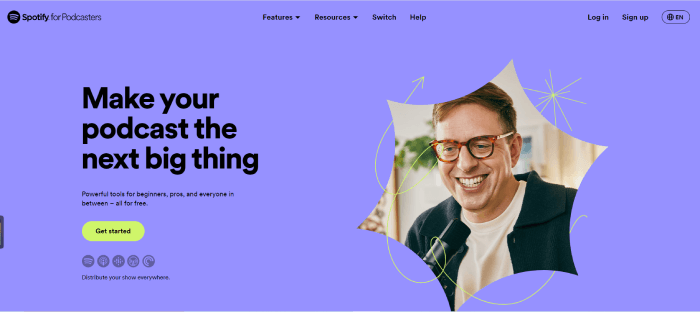
STEP 2. Click the Settings button in the top right corner and fill in your relevant podcast information.
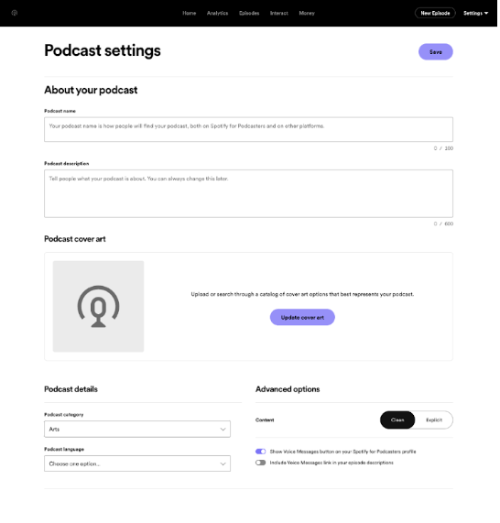
STEP 3. Click the New Episode button in the top right corner.
If you already have episodes to publish, choose to drag and drop or click Select a file to upload your show. If you haven’t started creating, select the Record or Edit button on Spotify to start creating your episodes.
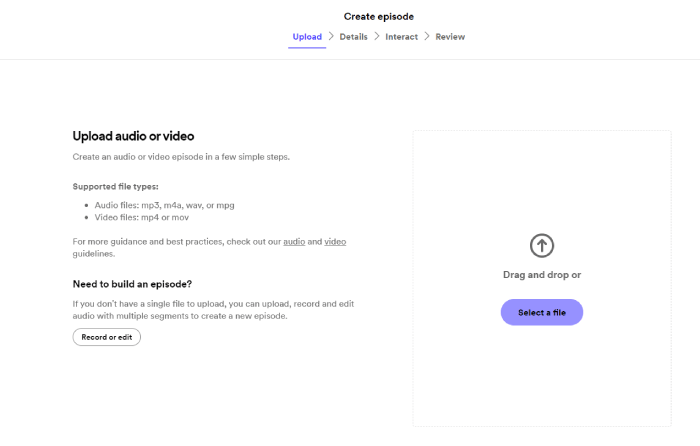
When you’re ready to create episodes on Spotify, you can record or upload relevant audio. Click Library to reuse previously uploaded audio or click Music to add songs from Spotify to your episode. You can also add voice messages and sound effects. Then, drag files from your computer or the tool to the left or click Browse to select the files you need.
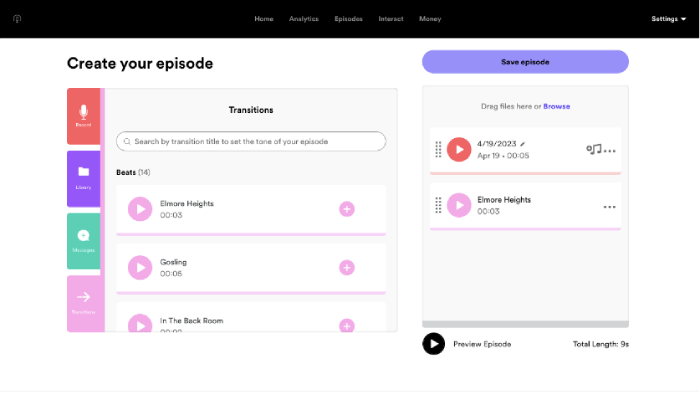
STEP 4. Once everything is done, and you are ready to publish the episode, add the episode title, description, and publish date.
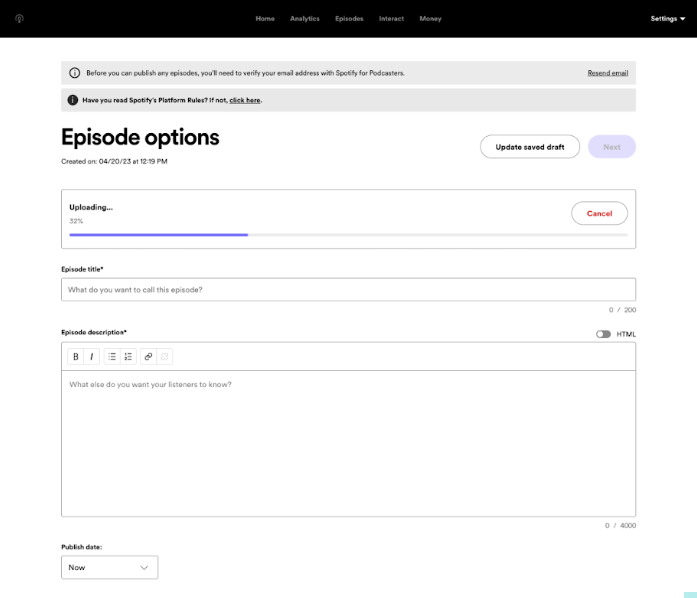
After uploading your work, your podcast will be available on Spotify for people worldwide to listen to!
If you want to share your work on other platforms, simply click RSS Distribution. You’ll get a unique link that you can paste into specific distribution spot on other directories, allowing audiences from those platforms to hear your work!
Bonus: How to Download Spotify Podcast as Local MP3
Everything seems perfect, right? However, what you might not know is that if you want to download podcasts from Spotify to play on other devices, it’s not possible. Spotify uses DRM (Digital Rights Management) technology to protect the music and podcasts on its platform. This means you can only play podcasts on Spotify, and you can’t listen to Spotify podcasts on devices like CD players or MP3 players. What’s even more sad is that the desktop version of Spotify only supports audio podcasts. Therefore, you can’t download podcasts that include both audio and video on the desktop. If you want to download such podcasts, you’ll have to use the mobile version of Spotify.
But is there a solution? Absolutely! MuConvert Spotify Music Converter stands out as the most popular Spotify Music ripper, solving the issues for you!
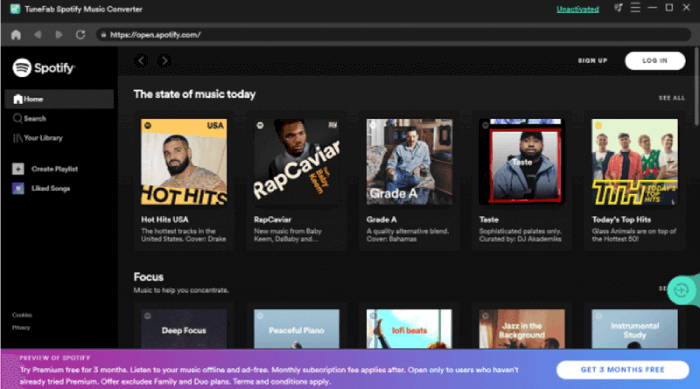
Main Features of MuConvert Spotify Converter
- Inbuilt Spotify Web Player: By integrating the Spotify web player into the software, users no longer need to download the Spotify app. They can convert Spotify songs directly by dragging and dropping them.
- Lossless Conversion Quality: The converted Spotify songs maintain the highest quality at 320kbps, 48000hz.
- 35X Faster Speed: The converting and downloading speed can be sped up to 35X faster, and a batch convert feature is also available.
- DRM Protection Removal: Spotify music is encoded with DRM, restricting users to listen to Spotify songs only within the Spotify app. MuConvert Spotify Converter can unlock DRM limitations, allowing users to play and edit Spotify songs on any device.
- Preservation of Original ID3 Tags and Other Metadata: Options are available to retain all ID3 tags and metadata during the song conversion process.
- Customization Settings: Users have the flexibility to adjust parameters such as Sample Rate and Bitrate for Spotify songs during the conversion process.
- Support for 7 Output Formats: Users can convert Spotify music to a variety of formats, including MP3, M4A, WAV, FLAC, AIFF, AAC, and ALAC.
How to use MuConvert Spotify Converter Download Spotify Podcasts
Next, I will provide you with a simple guide on how to download Spotify Podcasts using MuConvert Spotify Converter. Let’s get started!
STEP 1. Install and Log In to MuConvert Spotify Music Converter
STEP 2: Choose the podcasts you want to download
STEP 3: Click the Green + icon on the right side of the page to analyze the podcast. Wait for the data to be retrieved from Spotify.
STEP 4: Select the output format, sample rate, and bitrate according to your preferences.
STEP 5: Click the Convert All icon, and MuConvert Spotify Music Converter will download Spotify podcasts to your computer.
Now, you can easily use MuConvert Spotify Converter to download your favorite Spotify podcasts and enjoy them in any place.
Conclusion
In this tutorial, I introduce you to a detailed guide on how to start a podcast on Spotify for free and share MuConvert Spotify Music Converter as a powerful tool to tackle the problem of downloading Spotify podcasts.
Through Spotify for Podcasters, you can effortlessly become a podcaster by publishing your work with simple steps. At the same time, you’ve become aware of the limitations of downloading podcasts on Spotify, and this is where MuConvert Spotify Converter comes into play! Simply click the download button below to start your podcast journey on any device!

