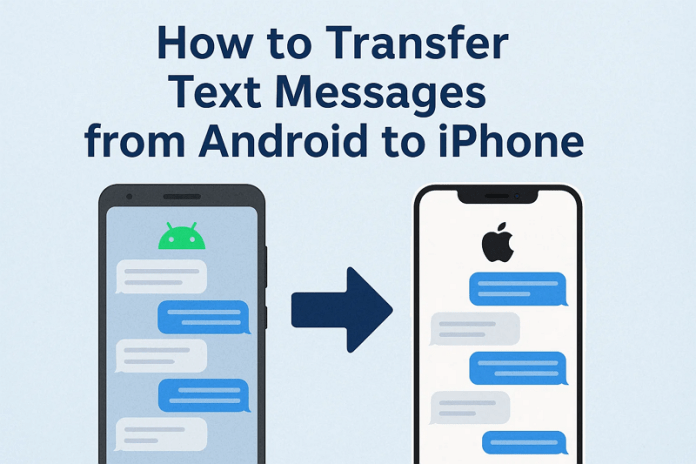
A leap from old Android to new iPhone feels like a new start, but losing old conversations behind might make you sit back. Text messages serve as a daily record of all business deals, travel confirmations, and personal chats. Therefore, without any dependable way to transfer text messages from Android to iPhone, you risk starting over with an empty inbox.
For context over your ongoing conversations, the guide below covers all possible ways to make this transfer successful. The article even outlines preparations you need to do before considering migrating text messages between mobile phones.
Part 1. Preparations Before You Transfer Text Messages from Android to iPhone
A few minutes of preparation, as listed, will help you smoothly transfer SMS from Android to iPhone without errors or surprises:
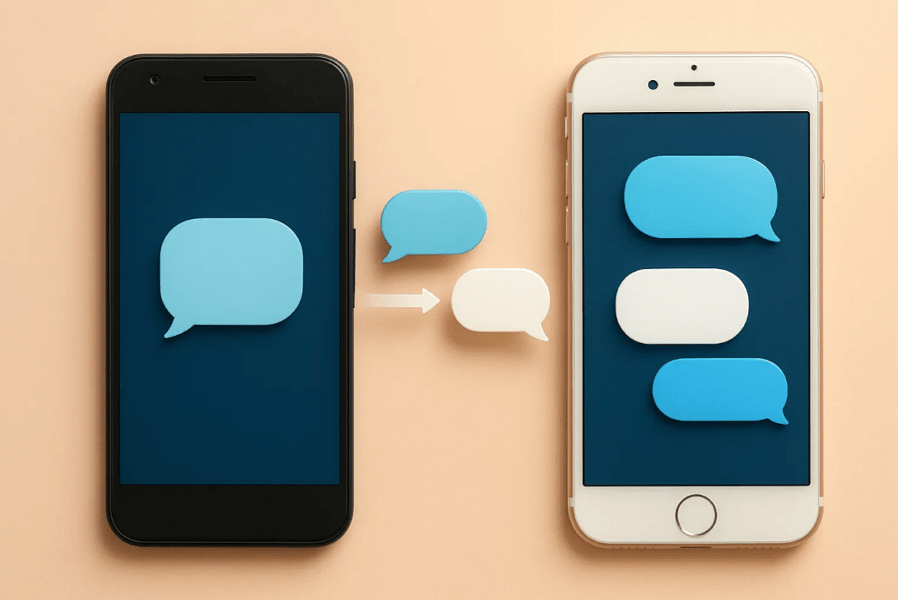
- Backup Your Android Messages: Before anything else, create a complete backup of your current text messages, using built-in backup options. A backup to Google Drive or any other third-party SMS backup app means you have a secure copy.
- Update Both Devices: Keep both Android and iPhone devices updated and ensure they run the latest version of the OS. This preparation prevents failed transfers or mismatched message formats when you start moving SMS between devices.
- Check Storage Space on Your Phone: Your new iPhone demands sufficient free space to receive not only SMS but also any attachments. When you check available storage beforehand, it eliminates interruption time during the transfer process.
- Establish a Stable Internet or Cable Connection: Whether you prefer transferring over Wi-Fi or a USB cable, a stable connection is an essential asset. Test your connection before starting the process, and keep both devices near the router or use a high-quality cable.
- Charge Both Devices Completely: A low battery can cut off the transfer mid-way, while risking data loss or forcing you to start over. Plug both phones into a power source or charge them to at least 80%-100% before considering migration.
Part 2. Simple Ways | How to Effortlessly Transfer Text Messages from Android to iPhone
Once done with preparation, head to the following section and learn how to transfer messages from Android to iPhone through reliable methods:
Way 1. One-Click Solution to Move Text Messages | MobileTrans
For anyone seeking a faster and hassle-free way to transfer text messages between Android and iPhone, MobileTrans is a recommended solution. Its Phone-to-Phone transfer feature offers a click solution and saves you from tedious steps on other transferring apps. Besides this, the software is capable of transmitting over 18 types of data, including messages and photos. It even claims to provide far faster data transmission speed, compared to Bluetooth or apps.
This program also proves to be a valuable resource for those looking for how to transfer contacts from Android to iPhone. It makes users feel free to transfer any data from any device without overwriting or removing the existing data. Besides messages, you can move apps between 6,000-plus devices running on Android and iOS operating systems. During transfer, it also shows an ongoing progress bar for a better analysis of the process.
Key Features
- Move Content from Android/iPhone to Computer: For a safe backup and storage, you can transfer messages from Android or iPhone to a computer.
- Transfer Data from Computer to Mobile Phones: The program allows users to migrate 5 types of data from computers to their Android or iPhone devices.
- Migrated iCloud Data to Android: It provides seamless access to your content by allowing the direct transfer of iCloud data to Android devices.
Step-by-Step Tutorial to Move Text Messages from Android to iPhone
Go through the provided tutorial to make the switch as smooth as possible, keeping every conversation intact:
Step 1. Commence the Program and Access Phone to Phone
Install the software, access the “Phone to Phone” tab, and establish a connection between devices via USB cable.
Step 2. Specify the Data and Start Transfer
Next, select the “Message” option and tick the “Clear Data Before Copy” option if required to erase existing data on the destination phone. Now, specify the “Source” and “Destination” devices, then press the “Start” button to initiate the transfer.
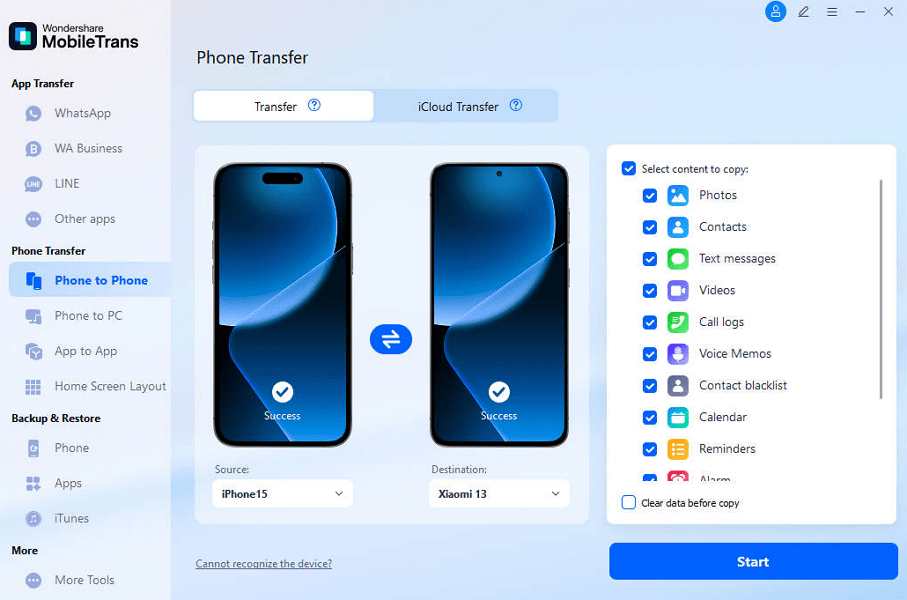
Way 2: Move to iOS
Move to iOS is a free and official option to transfer SMS from Android to iPhone when setting up a new iPhone. Plus, the app automatically migrates your desired data using a secure, private Wi-Fi network. Besides the iPhone, you can migrate message history, contacts, or mail accounts from Android to your new iPad. To know how to proceed, follow the provided tutorial and migrate messages from Android to iPhone:
Step 1. During iPhone setup, select the “From Android” option on the “Transfer Your Apps & Data” screen. After this, press the “Continue” button to fetch the one-time code and connect your devices later.
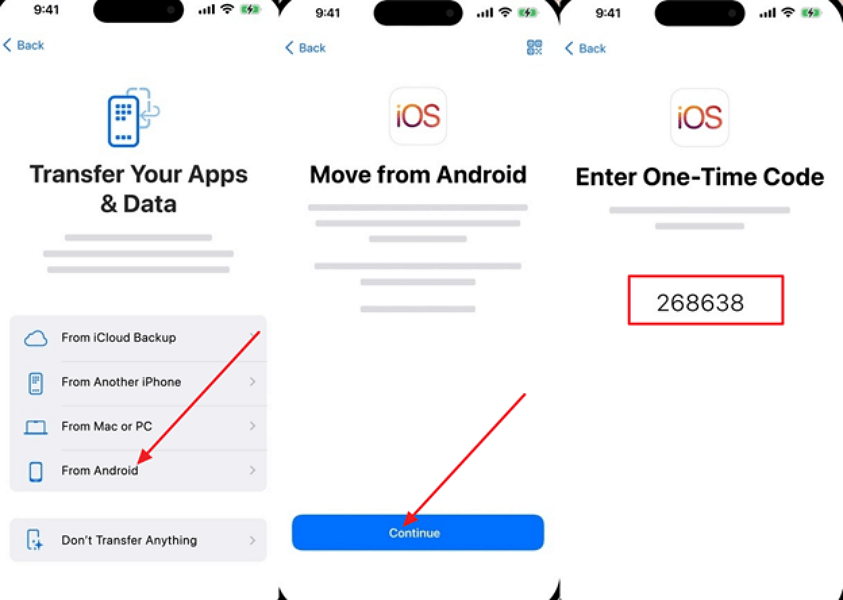
Step 2. On your Android, tap the “Agree” option to confirm the terms and conditions appearing on the prompt screen. Next, enter the 6-digit code, toggle the “Message” option, and then press the “Continue” button to begin migration.
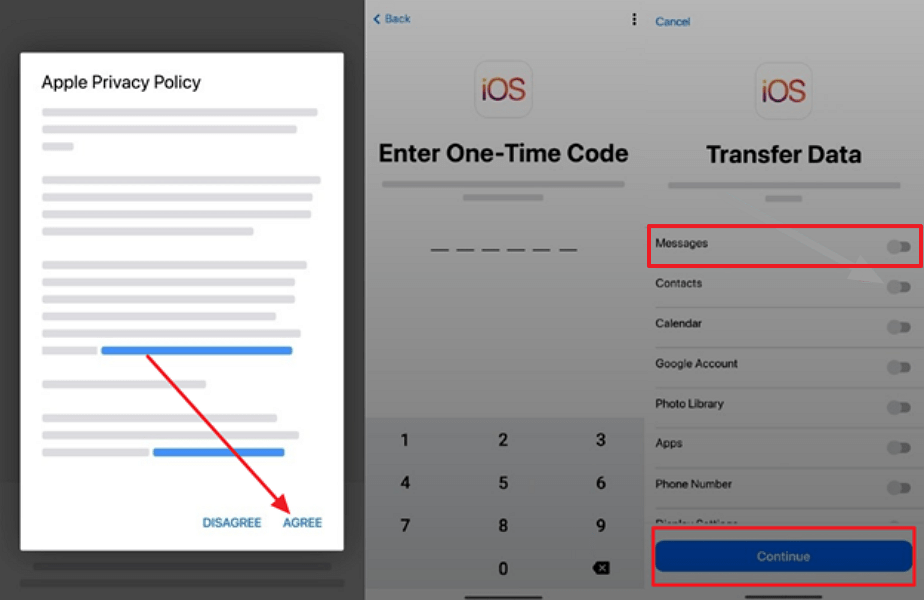
Limitations
- It can be utilized during the initial iPhone setup.
- Only certain content types can be transferred.
Way 3: SMS Backup & Restore
A more hands-on approach is the SMS Backup & Restore app, which allows users to create a backup of their text messages on Android for later restoration. You can create a backup on Google Drive or Dropbox and schedule it at your convenience. Besides messages, it enables one to back up call logs for restoring them on another device. Follow this manual and learn how to transfer messages from Android to iPhone:
Step 1. Install the app on Android, press the “Set Up a Backup” button, and toggle the “Messages” option. Here, tap the “Next” option, enable “Google Drive” for backup storage, and then press “Next” again.
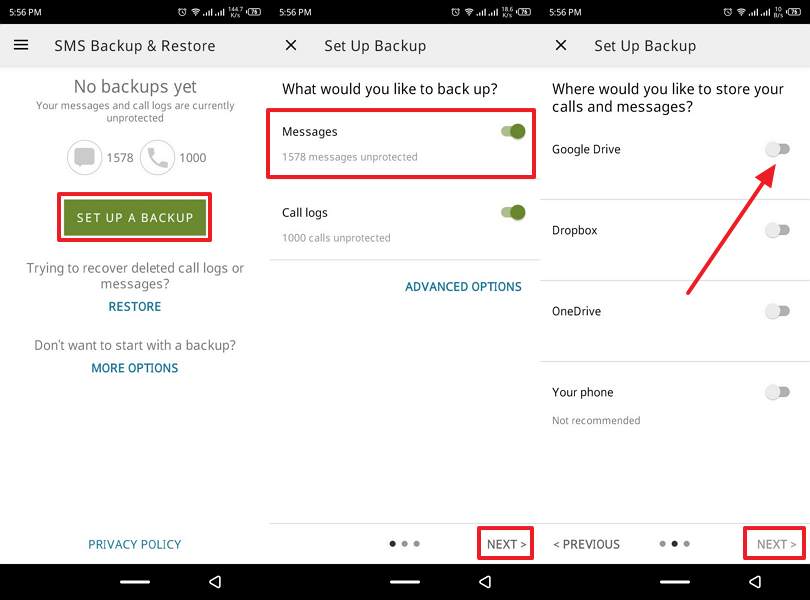
Step 2. Now, hit the “Log In” option and choose the first option from the prompt window, then press the “Save” option. Once done, tap the “Back Up Now” option and start the backup to your chosen location.
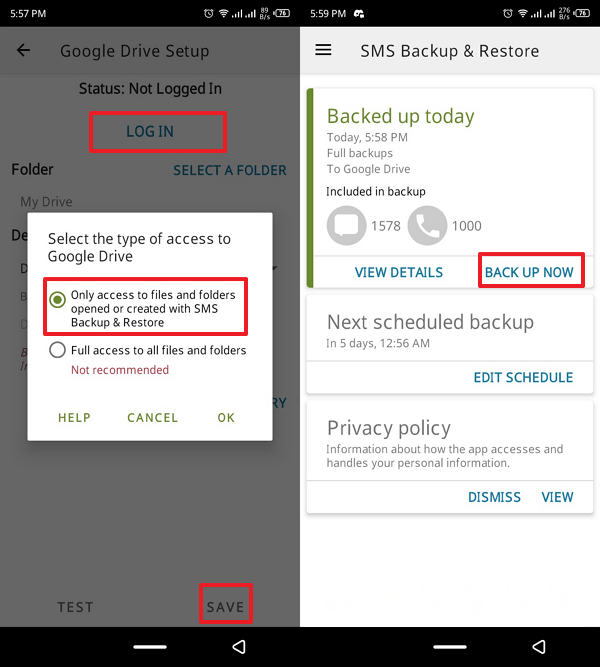
Step 3. Access Google Drive on your iPhone, log in with the same credentials, and reveal the SMS folder in your drive. Now, press the “Three Dots” icon and choose the “Make a Copy” option to store messages on your iPhone.
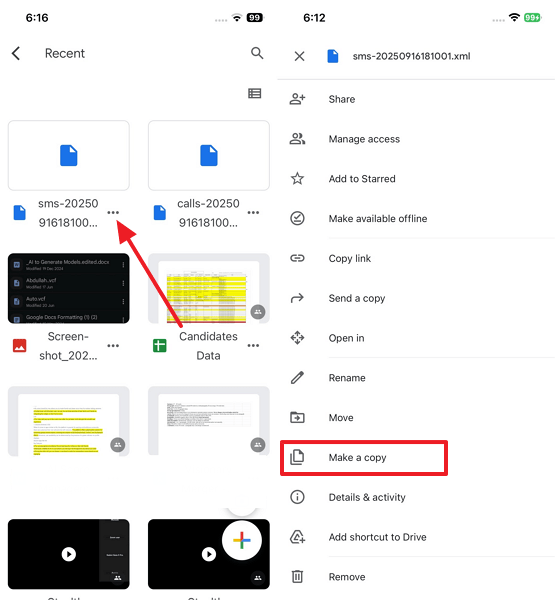
Limitations
- Doesn’t support other data transfer, besides SMS and calls.
- Backups are not encrypted unless manually set.
Part 3. Why use MobileTrans to Transfer Text Messages from Android to iPhone
You’ve discovered different apps, but the section ahead will reveal why MobileTrans is the most trusted way to transfer SMS from Android to iPhone:
- Simple One-Click Transfer: This program makes transferring text messages even easier between Android and iPhone through a one-click solution.
- Cross-Platform and Multi-Device Compatibility: Unlike other apps, MobileTrans supports over 6000 mobile devices, including both new and old models, running on Android or iOS OS.
- Reliable and Secure Transfers: Security is emphasized through local, encrypted transfers, and no personal message data is uploaded to the cloud or third-party servers.
- Additional Features and Flexibility: Beyond SMS migration, the program includes backup and restore functions, migrates social media app data, and offers a range of other features.
- No Data Loss or Overwriting Existing Content: It guarantees that transferred text messages are integrated into existing conversations on the iPhone without overwriting original data.
Conclusion
In conclusion, transitioning from Android to iPhone should be joyful, not a stressful one, that feels like leaving your digital life behind. To move your every typed word, we’ve outlined different programs and apps to build you a new iPhone without missing a beat. Upon reviewing all the methods provided to transfer text messages from Android to iPhone, MobileTrans stands out as an exceptional choice.

